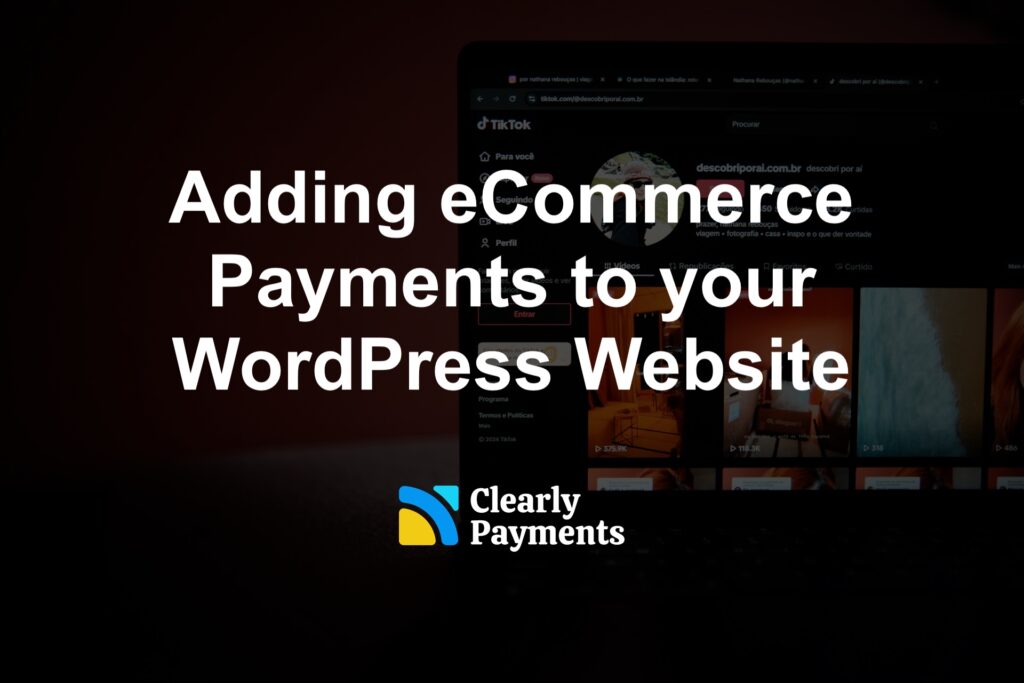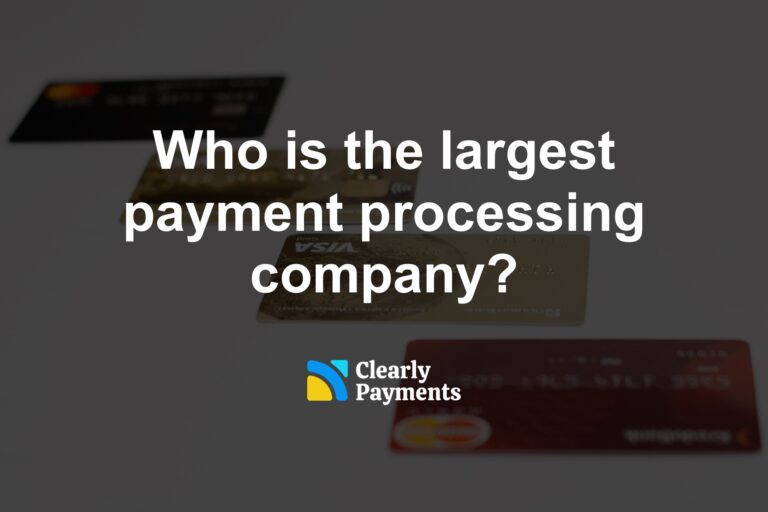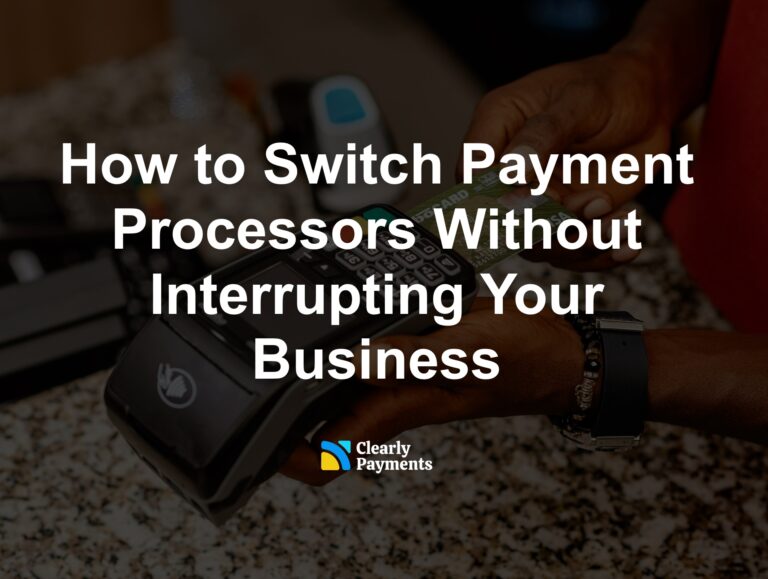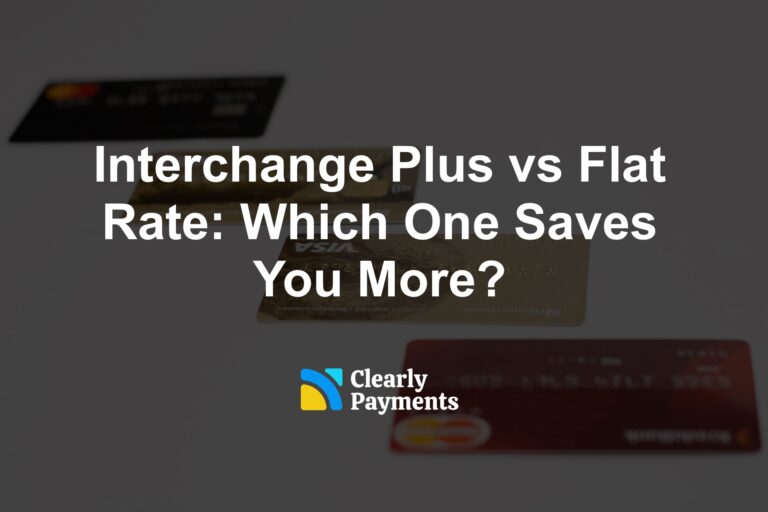If you’ve ever thought about selling products or services online, adding eCommerce payments to your WordPress website is an essential step. It’s easier than you might think, and with the right tools, you can start accepting payments in no time.
Whether you’re launching a new store or enhancing an existing site, this guide will help you understand how to set up and manage eCommerce payments.
Why Add eCommerce Payments?
Adding eCommerce payments allows your website visitors to buy products or services directly from your site. This increases convenience for your customers and opens up opportunities for you to grow your business. With online payments, you can:
Reach a global audience
Simplify the buying process
Offer multiple payment methods, such as credit cards, PayPal, or even cryptocurrency
Increase revenue by operating 24/7
Step-by-Step Guide to Adding Payments
Follow the below steps to get online payments running on your wordpress website. You can also reach out directly to Clearly Payments for help.
Step 1: Choose the Right eCommerce Plugin
WordPress is highly versatile, and its plugins make it easy to add eCommerce functionality. The most popular plugins for eCommerce are:
WooCommerce: Free, open-source, and highly customizable, WooCommerce is the most widely used WordPress eCommerce plugin.
Easy Digital Downloads: Great for selling digital products like eBooks, software, or music.
WPForms: If you use wordpress, this plugin lets you integrate forms and simple eCommerce solutions into your WordPress site.
To install a plugin:
Go to your WordPress dashboard.
Click on “Plugins” > “Add New.”
Search for your chosen plugin, click “Install,” and then “Activate.”
Step 2: Set Up Your Store
Once your plugin is activated, follow these steps to set up your store:
Add Products:
Navigate to the plugin settings (e.g., WooCommerce > Products).
Click “Add New” and input details such as product name, description, price, and images.
Organize Categories:
Create categories for better navigation. For example, if you sell clothing, use categories like “T-shirts,” “Jeans,” and “Accessories.”
Step 3: Configure Payment Gateways
Payment gateways process payments from your customers and transfer the funds to your account. Common options include:
Clearly Payments: Accepts credit cards and digital wallets like Apple Pay and Google Pay. This is good for businesses processing more than $150k per year.
Stripe: Accepts credit cards and digital wallets like Apple Pay and Google Pay. This is good for businesses processing less than $150k per year.
PayPal: A trusted and widely used platform for secure payments.
To configure a payment gateway in WooCommerce:
Go to “WooCommerce” > “Settings” > “Payments.”
Select the payment gateway you want and follow the setup instructions. You may need to create an account with the payment provider.
Step 4: Secure Your Website
Security is crucial when handling payments. Here’s how to protect your site and your customers:
Install an SSL Certificate:
This encrypts data and ensures your site uses HTTPS. Most web hosts offer free SSL certificates.
Keep Plugins Updated:
Regular updates prevent vulnerabilities.
Use Secure Hosting:
Choose a reliable hosting provider with strong security measures.
Enable Two-Factor Authentication (2FA):
Protect your WordPress admin panel with an extra layer of security.
Step 5: Test Your Checkout Process
Before going live, test your checkout process to ensure it’s working smoothly. Use test mode in your payment gateway to simulate transactions. Check for:
Easy navigation
Accurate pricing and taxes
Functional payment options
Clear confirmation messages and emails
Step 6: Optimize for Mobile
Most customers shop on their phones, so your site must be mobile-friendly. Use a responsive theme and test your site’s layout on different devices. Also, ensure your payment process is quick and easy to complete on a small screen.
Enhancing the Customer Experience
To create a seamless shopping experience, consider these tips:
Offer Multiple Payment Methods:
Cater to different preferences by enabling several payment options.
Use Clear Call-to-Actions (CTAs):
Guide users to purchase with CTAs like “Buy Now” or “Add to Cart.”
Provide Detailed Product Information:
Include descriptions, images, videos, and reviews to build trust.
Enable Guest Checkout:
Let customers buy without creating an account for faster transactions.
Monitoring and Growing Your Store
After setting up eCommerce payments, keep improving your store:
Analyze Performance:
Use tools like Google Analytics or WooCommerce Reports to track sales and visitor behavior.
Run Promotions:
Offer discounts, free shipping, or bundle deals to attract customers.
Provide Excellent Support:
Use live chat or FAQ sections to assist customers quickly.
Add payments to your WordPress site with Clearly Payments
- Wide range of supported industries
- Fast funding
- A full set of payment products to accept payment anytime, anywhere
- World-class customer service